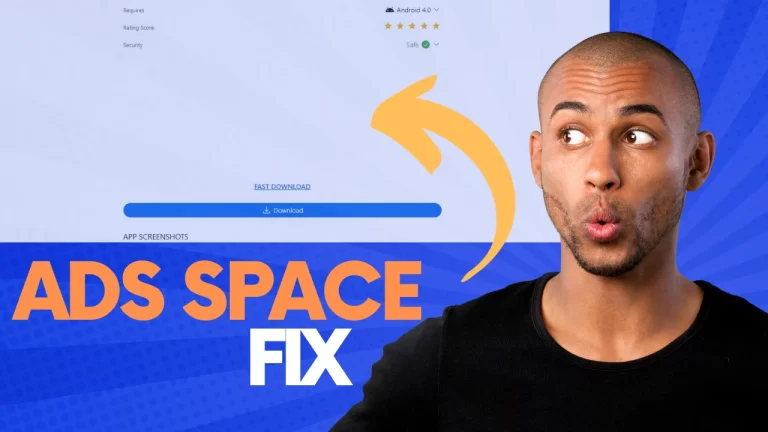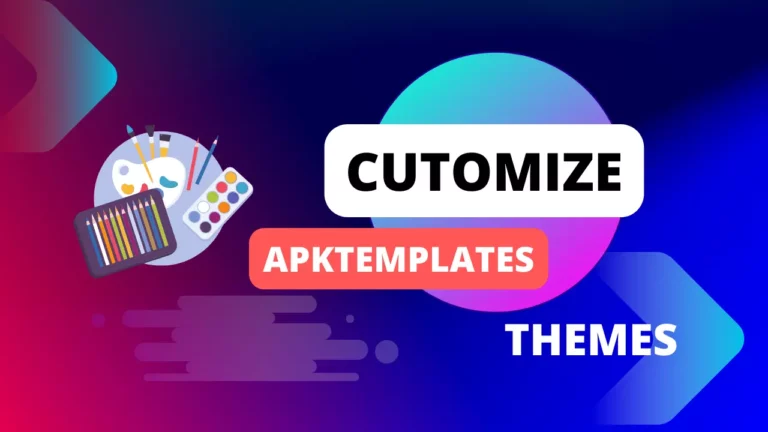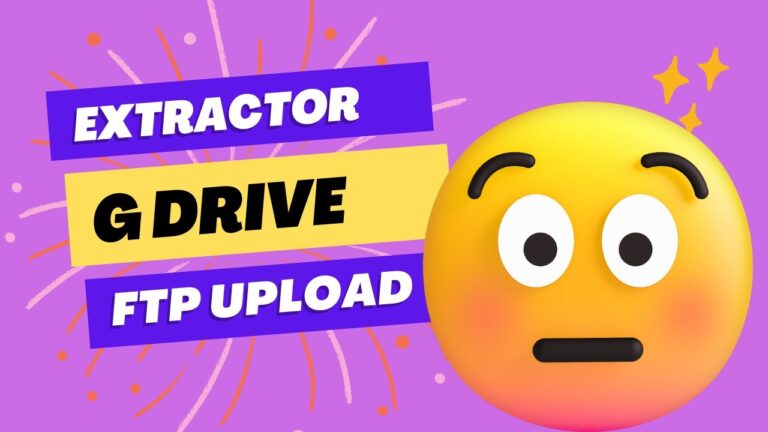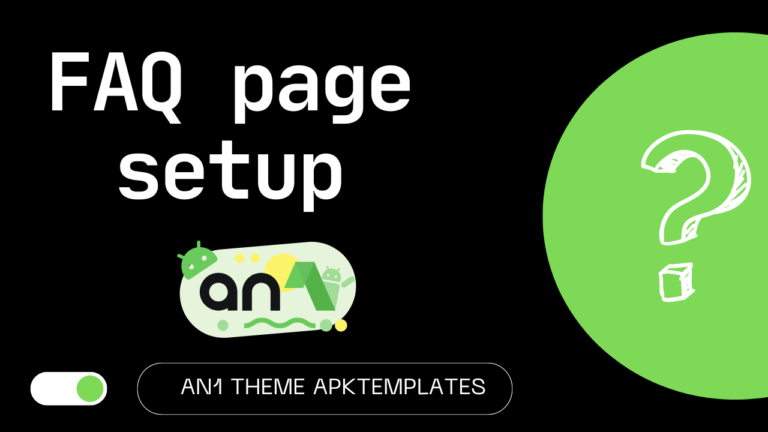Purchase any APK theme from apktemplates via Cryptocurrency
To begin, you must first select the theme and plan you wish to acquire. Once you’ve made your choice, please proceed by sending the exact amount specified on the website. Below, you’ll find comprehensive instructions for transferring the funds to my Crypto wallet.
TRC20 is a token standard on the Tron blockchain. TRX is the native token of the Tron blockchain. To transfer TRX (TRC20) from any wallet to the address our address, you will need to follow these steps:
Different Way to payment
Provided Some most popular wallets transfer guides” is a statement indicating that a collection of step-by-step guides for transferring various cryptocurrencies, such as TRX (Tron), has been offered.
follow any one of them
Transfer from any wallet to apktemplates TRX Wallet
- Open your wallet and navigate to the send page.
- Select TRX (TRC20) as the asset you want to send.
- Enter the recipient’s address TXH59pizN39a3pWVpEkNkdXrUrPDPrnAia
- Enter the amount of TRX (TRC20) you want to send.
- Review the transaction details and click send.
- Your wallet will generate a transaction fee. Approve the transaction fee and click send again.
Your transaction will now be processed and the TRX (TRC20) will be sent to the recipient’s address. The transaction time will vary depending on the network conditions.
Here are some additional tips for transferring TRX (TRC20):
- Make sure that the recipient’s address is a TRC20 address. TRX (TRC20) tokens cannot be sent to ERC20 addresses or vice versa.
- Double-check the recipient’s address before sending your transaction. If you send your TRX (TRC20) to the wrong address, there is no way to recover it.
- Be aware of the transaction fee. The transaction fee will vary depending on the wallet you are using and the network conditions.
- Once you have sent your transaction, you can track its status on the Tron blockchain explorer.
Here are some examples of how to transfer TRX (TRC20) from different wallets:
To transfer TRX (TRC20) from the TronLink wallet:
- Open the TronLink wallet and click on the “Send” button.
- Select TRX (TRC20) as the asset you want to send.
- Enter the recipient’s address TXH59pizN39a3pWVpEkNkdXrUrPDPrnAia
- Enter the amount of TRX (TRC20) you want to send.
- Click on the “Next” button to review the transaction details.
- Click on the “Send” button again to confirm the transaction.
To transfer TRX (TRC20) from the Trust Wallet:
- Open the Trust Wallet and tap on the “Send” button.
- Select TRX (TRC20) as the asset you want to send.
- Enter the recipient’s address TXH59pizN39a3pWVpEkNkdXrUrPDPrnAia
- Enter the amount of TRX (TRC20) you want to send.
- Tap on the “Next” button to review the transaction details.
- Tap on the “Send” button again to confirm the transaction.
To transfer TRX (TRC20) from the Binance exchange:
- Log in to your Binance account and go to the “Withdraw” page.
- Select TRX (TRC20) as the asset you want to withdraw.
- Enter the recipient’s address TXH59pizN39a3pWVpEkNkdXrUrPDPrnAia
- Enter the amount of TRX (TRC20) you want to withdraw.
- Click on the “Submit” button to confirm the withdrawal.
These are just a few examples of how to transfer TRX (TRC20) from different wallets. The specific steps may vary depending on the wallet you are using.
Fill out the form to place an order
after transferring the payment you should fill up all the details in order to receive your product with an invoice.
it’s may take upto 24 hours.